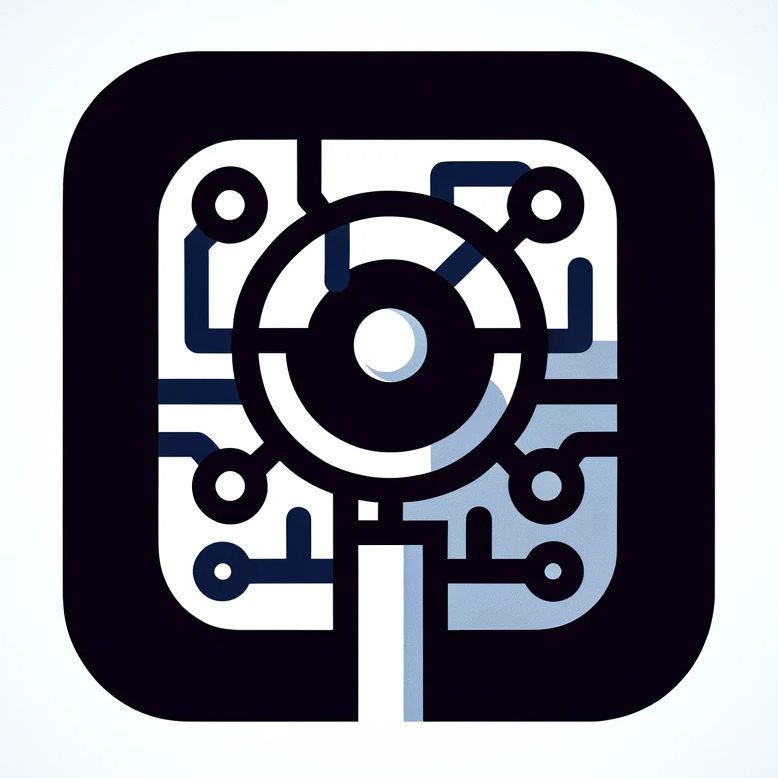Novel => Website + EPUB
Prerequisites
- The latest lts version of nodejs is installed
- The latest version of git is installed
- Terminal to access mark-magic via command line interface
- Text editor supporting markdown and yaml, recommend vscode
Initialize Novel Project
Create an empty directory, then initialize a package.json and books directory for storing novels
shmkdir my-book && cd my-book npm init -y mkdir booksInstall dependencies
shnpm i -D @mark-magic/cli @mark-magic/plugin-docs @mark-magic/plugin-epub live-server
Configure the Novel
Add configuration file mark-magic.config.yaml, inputs are all local books directory, output configured as epub/docs respectively.
# mark-magic.config.yaml
tasks:
- name: epub
input:
name: '@mark-magic/plugin-local' # Input plugin, read from local directory
config:
path: ./books/ # Reading directory
output:
name: '@mark-magic/plugin-epub' # Output plugin, generate epub files
config:
path: ./dist/my-book.epub # Generate path
id: my-book # Unique ID of the novel
title: My First Book # Name of the novel
creator: Mark Magic # Creator
- name: docs
input:
name: '@mark-magic/plugin-local' # Same as above
config:
path: ./books/
output:
name: '@mark-magic/plugin-docs' # Same as above
config:
path: ./dist/docs/ # Output directory
name: 'My First Book' # Name of the novelStart Writing
Start with the novel's homepage, create readme.md in the books directory as the homepage.
# Hello WorldThen you can continue creating more, to keep the order, it is recommended to use prefixes such as 01,02,03... for file names.
File structure
.
├─ books
│ ├─ 01.md
│ ├─ 02.md
│ └─ readme.md
└─ package.jsonRun the Build
Now, you can start building.
npx mark-magicAfter completion, you can see the epub file and built html file under dist. Use live-server to preview it.
npx live-server dist/docsSample project can be seen at https://github.com/mark-magic/book-demo.
Local Build and Test
After the local build is completed, you can preview it locally first.
npx mark-magic
npx live-server dist/docsSet Public Base Path
By default, we assume the site will be deployed at the root path / of the domain. If the site will be served on a subpath, such as https://mywebsite.com/blog/, you need to set the base option of the plugin-docs plugin in mark-magic.config.yaml to '/blog/'.
Example: If using Github Pages and deploying to user.github.io/repo/, then set base to /repo/.
# mark-magic.config.yaml
tasks:
- name: docs
input:
name: '@mark-magic/plugin-local' # Same as above
config:
path: ./books/
output:
name: '@mark-magic/plugin-docs' # Same as above
config:
path: ./dist/docs/ # Output directory
name: 'My First Book' # Name of the novel
base: /repo/Platform Guide
GitHub Pages
Create a
deploy.ymlin the.github/workflowsdirectory of your project, which contains the following content.ymlname: Deploy site to Pages on: # Runs on pushes targeting the `main` branch. Change this to `master` if you're # using the `master` branch as the default branch. push: branches: [main] # Allows you to run this workflow manually from the Actions tab workflow_dispatch: # Sets permissions of the GITHUB_TOKEN to allow deployment to GitHub Pages permissions: contents: read pages: write id-token: write # Allow only one concurrent deployment, skipping runs queued between the run in-progress and latest queued. # However, do NOT cancel in-progress runs as we want to allow these production deployments to complete. concurrency: group: pages cancel-in-progress: false jobs: # Build job build: runs-on: ubuntu-latest steps: - name: Checkout uses: actions/checkout@v3 with: fetch-depth: 0 # Not needed if lastUpdated is not enabled # - uses: pnpm/action-setup@v2 # Uncomment this if you're using pnpm # - uses: oven-sh/setup-bun@v1 # Uncomment this if you're using Bun - uses: pnpm/action-setup@v2 with: version: 8 - name: Setup Node uses: actions/setup-node@v3 with: node-version: 20 cache: pnpm # or pnpm / yarn - name: Setup Pages uses: actions/configure-pages@v3 - name: Install dependencies run: pnpm i # or pnpm install / yarn install / bun install - name: Build run: | pnpm mark-magic touch dist/docs/.nojekyll - name: Upload artifact uses: actions/upload-pages-artifact@v2 with: path: dist/docs # Deployment job deploy: environment: name: github-pages url: ${{ steps.deployment.outputs.page_url }} needs: build runs-on: ubuntu-latest name: Deploy steps: - name: Deploy to GitHub Pages id: deployment uses: actions/deploy-pages@v2Make sure that the
baseconfiguration of plugin-docs is correct, please refer to Setting the public base pathUnder the Pages menu item in repository settings, select GitHub Actions in Build and deployment > Source.
Push the changes to GitHub and wait for the GitHub Actions workflow to be completed. You should be able to see the site deployed at
https://<username>.github.io/[repository]/orhttps://<custom-domain>/, depending on your settings, your website will be automatically deployed to the main branch each time you push.
Next Steps
- To better understand the actual operating mechanism, continue reading Plugin